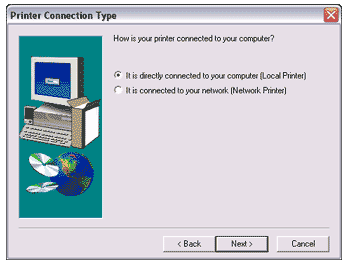| Installing Distiller on a Windows 2000 or Windows XP machine |
I had forgotten this essential point but was reminded by a peer: Acrobat will not install distiller unless another postscript printer is installed.
The way to get around this is to install a phantom printer first.
Step 1: You need
the Adobe PostScript driver software, which can be downloaded
here.
This will download the universal postscript installer to your system.
Run the installer.
|
|
Step 2: The first prompt that you will receive that will require a decision is where this "phantom" printer is connected. Select the first option: It is directly connected to your computer (local port) |
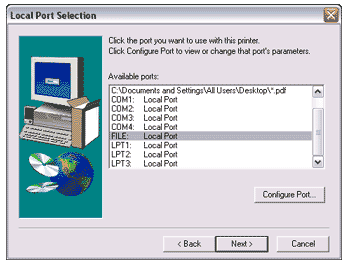 |
Step
3: The port you choose here is important. Always select "FILE"
when setting up a phantom printer. This causes printed output to be
saved as either a .prn (printer) or .ps (postscript) file. These files
will become the basic building blocks of our PDF files.
|
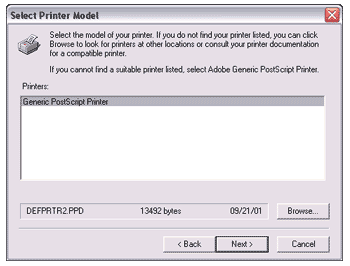 |
Step 4: Because we're only installing this printer so the postscript drivers are on our system, it is fine to select the printer that is the default option. |
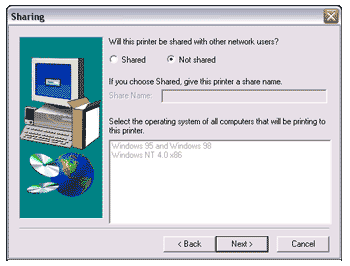 |
Step 5: You may
or may not get this screen depending on your own personal setup but
either way there is no point sharing a printer you are only installing
to get another piece of software to work. Simply hit next to move to
the next step.
|
 |
Step 6: The printer name you may as well leave, and the next two options should both be set to "No". There is no reason why this printer should be your default (main) printer, nor do you need to output a test page. If you do happen to choose "YES" to the test page option you will be promted with a dialogue box asking for a location to save a file to. I usually just enter something like "c:\safe to delete" and then open explorer and delete the file that it creates.
|
| That should be all you need to install a phantom printer. The next dialogue merely confirms the settings from the previous 5 steps. Hit next and the Postscript drivers will install. | |
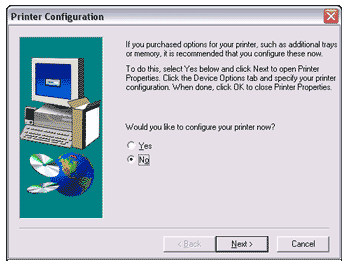 |
Step 7: Don't bother will any configuration. Select no, then move to the next screen. Uncheck any box that asks you to view the readme file (unless you want to read it) and your phantom printer shall be installed. More than likely the installer will ask for a reboot. You can get away without it but why not pat yourself on the back for your efforts, hit reboot and make yourself a cuppa. Then come back and install Acrobat (and Distiller) and move on to the second part of the series: Setting up distiller. (Note: after installing Acrobat, open your printers (Start-Settings-Printers) and delete the "Generic Postscript Printer". Remember, we only installed this printer to install the Adobe Postscript drivers onto our system). |
|
|
|
author: grant mcdonald www.indevelopment.org